Get Started
Company
Copyright © 2022. Logaholic Web Analytics BV
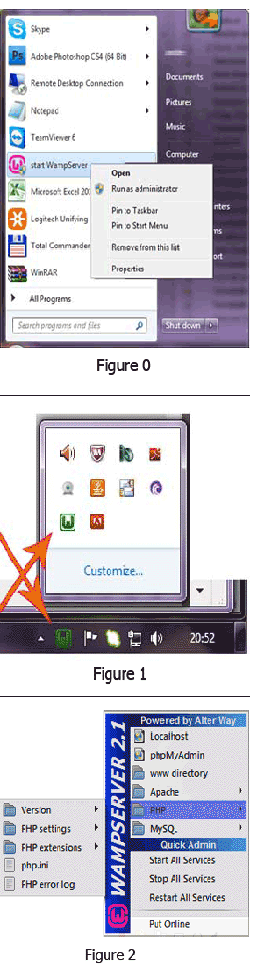
When your Wampserver fails to go online:
No green Icon or your www page is blank.
Confirm that you are running Wampserver as administrator.
Make sure you are not using a program that occupies port 80 and 443, like Skype, Teamviewer etc…
Configure these programs to not use ports 80 and or 443.
In Skype and Teamviewer this works as follows:
Open Skype >tools>options>connection>advanced; uncheck “use port 80 and 443 as alternative”.
Shut down Skype, then restart Wampserver, before restarting Skype.
Open Teamviewer> Extra> Options> Advanced, Show Advanced Options.
Check under Advanced Network settings;
Don’t use incoming ports 80 and 443 (recommended for webservers only).
Shut down Teamviewer, then restart Wampserver, before restarting Teamviewer.
Recommended Php settings on Wampserver
Click the Wampserver icon in the taskbar or status screen, a menu pops up.
(Figure 2 and 2) Select, PHP> php.ini
The php.ini file should now open in your text editor, i.e. Notepad.
Check and adjust if necessary the below items by looking them up in the text file.
Activate a search box in your text editor by pressing Ctrl+F on your keyboard,
or go to the Notepad menu item Edit> Find.
| Find the following items: | Set to: |
|---|---|
| allow_url_fopen = | On |
| display_errors = | On |
| output_buffering = | Off |
| open_basedir = | c:\logfiles **‘ |
** open_basedir = Defines the path to where you have locally stored the log files on your WorksStation.
You can leave this unchanged when you download and store your web server log files in the default location that Logaholic’s Ftp client uses by default.
When you choose an alternative location define that location in this section. I.e. c:\logfiles
Your web server log files are recorded by the web server that hosts your website.
You will have to download and store these log files to your Windows Work Station, for Logaholic to be able to analyze these. Logaholic is fitted with an Ftp client. You may use this client to setup an automated download procedure. Logaholic’s Ftp Client will store these files by default in location that would be unsafe if your PC would be a live web server and warns you about this unsafe location. You can ignore this message if your PC is not actually open for Web server traffic.
Save the changes in the php.ini file, Ctrl+S, or go to the Notepad menu item, File> Save.
Close the text editor.