Who are your visitors?
Dear web analytics learner, welcome back to the blog. In our last issue we rounded up the 3-step sequel of web analytics for beginners and now we are going to take a closer look at your business and your website’s visitors, and find out how Web Analytics can help you increase your ROI.
In Web Analytics, there are different ways in which you could define your visitors. In my last post I mentioned the segments you can make, which allows you to break down the incoming traffic to your site into manageable groups (segments) by geographic location or referrer.
Just to show you how easy it is to create a segment in Logaholic, I’ve created a little video for you here:
It’s useful to have segments for things like:
- New Visitors
- Customers
- Traffic from important or paid links
- Traffic from important geographic markets
After creating segments for groups of visitors, you’ll have much more insight into your visitors because segmented statistics are much more valuable than a site wide average. Remember the popular adage says: “The average human has one breast and one testicle”… So be careful not to make too many assumption based only on site wide averages.
Customer segmentation and ROI
Knowing who your visitors are comes down to figuring out what they are looking for when coming to your website. For example, creating a segment for visitors from www.shareware.com from USA, and naming it: USA Shareware.com traffic, will help you to find out if advertising on shareware.com pays off. The Overall performance report from the Conversion rates tab is a starting point for measuring your ROI of different segments. In this report, after you have created the above mentioned segment of visitors, you will see exactly how many of them converted and what the overall conversion rate is.
The Sales Funnel
Another great way to evaluate your ROI is by creating a sales funnel report. When setting up the sales funnel, you can insert the cost for a single click of incoming traffic (for example, from shareware.com) to your site and at the bottom, the revenue from a sale. When the sales funnel is generated, it will display the total number of visitors to your site from shareware.com and how much traffic trickles down through the different stages you have defined, what the conversion rate and bounce rate is from stage to stage and finally what the ROI of the funnel is, based on the cost per click and the revenue generated by the target page in last funnel stage.
How to increase ROI
Using the example above, let’s say the reports show that my traffic from shareware.com isn’t converting very well. This tells me that the money I spent on advertising on this site didn’t yield enough sales to justify the cost. A few of them downloaded a trial version of my software, but nobody bought it. Now, it could be that my software sucks, but it could also be that people coming from this site only look for free software. Now that I know it, at least I can slash my advertising on shareware.com and stop wasting money.
Another example: If I make a sales funnel for my Italian visitors from Google, lets say I find out that 5 % of them convert. Compared to a 2% conversation rate of my USA Google visitors. The sales funnel just helped me discover that if I can increase my visitors from Italy or if I create a landing page in Italian for them, I can probably get even more orders from them.
This is one of the many measures you can take to increase efficiency and ROI on any of your online campaign.
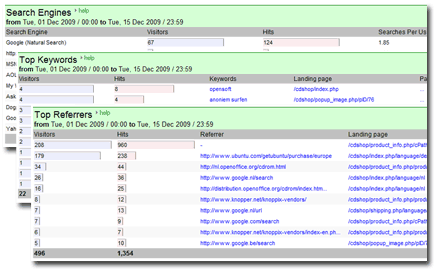
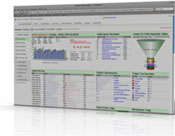 Let’s start on the Logaholic Dashboard, the “Today Overview”. In this overview report you’ll see references to Visitors per day and per month, per page, per keyword and so on. It’s important to remember that the dashboard overview is just a summary of the statistics that are gathered in other reports. With some Web Analytics solutions, such as Logaholic, the dashboard is customizable, which means that depending on your interests, you would place different reports on it. The most typical information is usually displayed on the dashboard, and that might seem like all the info you need, but in fact it’s just the tip of the iceberg.
Let’s start on the Logaholic Dashboard, the “Today Overview”. In this overview report you’ll see references to Visitors per day and per month, per page, per keyword and so on. It’s important to remember that the dashboard overview is just a summary of the statistics that are gathered in other reports. With some Web Analytics solutions, such as Logaholic, the dashboard is customizable, which means that depending on your interests, you would place different reports on it. The most typical information is usually displayed on the dashboard, and that might seem like all the info you need, but in fact it’s just the tip of the iceberg. Your Web Analytics software does not see all ‘users’ as ‘visitors’; by which we mean real people as defined above. There are also software programs, called “crawlers” or “bots” or “spiders” which are used by, for example, the search engines to crawl (scan) the pages of websites and index them to ensure they show up in relevant search results. GoogleBot is an example of such a crawler. There are also less noble crawlers, like the ones that are harvesting email addresses or are otherwise up to no good, but that is a
Your Web Analytics software does not see all ‘users’ as ‘visitors’; by which we mean real people as defined above. There are also software programs, called “crawlers” or “bots” or “spiders” which are used by, for example, the search engines to crawl (scan) the pages of websites and index them to ensure they show up in relevant search results. GoogleBot is an example of such a crawler. There are also less noble crawlers, like the ones that are harvesting email addresses or are otherwise up to no good, but that is a